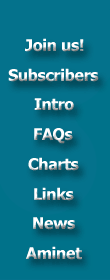|
Internet Basics
1. HOW TO DOWNLOAD A FILE FTP - File Transfer
Protocol
The Usage of Anonymous FTP'ing.
Downloading Amiga files from the 'net' is commonly carried out in two ways
depending on which network you have access to. For Internet users, FTP is
available. FTP uses TCP/IP protocol which allows different types of machines
to communicate directly with each other. With FTP you have limited access,
mainly for getting and sending files. Pure remote login capability is achieved
using TELNET but file transfer is not available this way. Also not many
organisations will allow the public full access to their machines. Those of
you with Bitnet access will need to use an FTP server, this is a machine that
will do an automatic FTP connection and use commands that you build into a
piece of mail. As these are the two most common networks used by Amiga fans we
will leave the other networks out (most other networks have some form of
gateway to Internet or the FTP server so if you can read this document in
electronic form you will be able to use one method or another). Note that the
FTP server is available to Internet users, so even if you do not have FTP
software you can still download files.
You may hear the phrase "anonymous FTP Sites" These are the Public Domain
machines dotted around the world. They store a variety of data, obviously here
we are interested in Amiga files.
The following is a brief description on how to use FTP to obtain Amiga files.
You will find various 'flavours' of FTP depending on the machine you are
using, also some of the command modifiers will be different depending on the
OS you are logging into. Check your own system for syntax, try FTP HELP as a
starter.
How do I log onto a site (computer) and get some
software?
There are several methods you can use:
1. ftp <site_name> (from your user prompt)
eg: ftp mathsun17.utk.edu
2. ftp <Internet address(number)> (from your user prompt)
eg: ftp
128.169.200.117
You will, from time to time see machines reference thus:-
mathsun17.utk.edu (128.169.200.117 - referred to as the Internet
address or
IP address). This allows both methods of access. If you use a
machine name and
get an error of "unknown host" or similar, use the
numbers (there is a lookup
file on each system that matches names to
numbers, FTP needs the number to
operate, so it just means there is no
match in your machine's file). Every
machine on Internet has a unique
number and is registered thus. If you have the
name and no number, try the
command
nslookup cs.mcgill.ca
Server: server.af.mil
Address: 26.28.0.13
Non-authoritative answer:
Name: cs.mcgill.ca
Address: 132.206.2.1
nslookup is certainly a unix command, I can't speak for other OS's.
Look at
the section on 'archie' for further info on Internet numbers.
3. While in ftp type: open/connect site_name (or number)
Once you are "Connected." you will be prompted to enter a name, you
must use
"anonymous" and a password of "your Email ID."
Here are some of the FTP commands and what they do for you:-
ls List directory you are in.
ls (dir) List directory below you.
ls -R List recursively Some OS's will take the -R as redirection file
name. Warning - This file can be *very* large.
ls a* The * is a usual wildcard - be careful of redirection
dir } These generally provide more detailed listings than ls,
list } but this depends on the system you are using.
cd Change directory
cwd Change directory
set def Change directory for logging into VAX machines
cd / Return to top level
cd .. Move up one directory
cdup Move up one directory
hash Put hash sign up when each 1024 bytes are transferred (useful
for large files to show you it's still working)
pwd Comfirm which directory you are currently in
OK, so now you have found the file you want, how do you transfer it.
First, you must decide if it is a text file or a binary (anything except
text
file). The FTP session must be set to the correct transfer mode
otherwise you
could end up with a corrupted file
BEWARE IT IS A VERY COMMON MISTAKE NOT TO SET BINARY MODE BEFORE
TRANSFERRING. YOU WILL END UP WITH WHAT LOOKS LIKE A CORRUPT FILE
binary Prepare for binary file transfer
set type i same as binary
Once you set your file type, then proceed with the 'get' command. 'get' has a
syntax of : get file nfile
file = the actual file you want
nfile = alternate filename (incase you want to call it
something else when 'get'ting it, useful on long
names or naming clash between systems - not
mandatory). Also be aware of case sensitivity.
It's not so bad when you are doing this
interactively but what a waste of time if you
have a program doing it for you or you are using
the ftpmail facility.
On some systems you could use
mget A*
This would retrieve all files starting with a capital A.
Other systems have the bget command which automatically selects binary
mode
transfer.
How do I know if it's finished transferring the file?
Basically it will tell you it's opening the connection and what
type of file
it is sending (file type is what you set it as being). You
can however watch
the progress of the file coming. Just type hash - this
will toggle the
printing of hash marks ('#', 1 hash equals 1024k = 1k).
This is not available
on all flavours of FTP , check your documentation.
How do I get out of ftp?
At the 'ftp>' prompt type:
UNIX,IBM bye (or exit, ^D or quit)
Vax/Vms exit (or ^Z)
On some systems you can also use the command close to terminate the
current
ftp session but stay in ftp mode.
How do I get the file to my Amiga?
If your Amiga is connected to a modem (That's a device that links your
computer to the telephone line) get ZModem or maybe kermit and transfer
via
the phone. Zmodem is available on IBM/UNIX/VAX/AMIGA/etc.. machines.
You will
need the same software running at both ends (both Zmodem and
kermit for the
Amiga will be on the Utility Disk) If you have an IBM PC,
clone or emulator(eg
OPENPC on SPARCstations that is connected to
internet, you can download to ibm
formatted disks (720k format). After you
download to an ibm formatted disk,
you can use MSH (PD) or CrossDOS, to
transfer them to your Amiga.(See section
4).
Many of the more popular and larger ftp sites (like wuarchive or uunet)
run a
more advanced ftpd. This ftpd will automatically create files which
have been
requested from it via get by following some simple rules i.e. if
you request
foobar.Z, but there is no foobar.Z file in the directory but
there is a
foobar, it will compress foobar on the fly and transfer the
resulting file as
foobar.Z instead of failing. This ftpd includes a rule
to generate tar.Z files
i.e. if you request foobar.tar.Z and there is just
a directory foobar, this
directory will automatically be tarzed'ed for
you. Add to this the ability to
specify a filter with get and you have the
ability to transfer complete
directory trees while preserving file
attributes, access times, soft links and
(possibly) ownerships. If you
want to create a copy of the directory foobar
and all its subdirectories
on your local machine you type:
get foobar.tar.Z |Untarz
where Untarz is a simple shell script e.g. like this:
#!/bin/sh
zcat | tar xf -
If you are on BITNET you will not be able to use any TCP/IP protocol, in this
case you will need to use the services of an FTP server. To receive files from
an FTP server you will need to send mail with your FTP commands built into the
message. For an explanation send mail with a subject line of help to:-
BITFTP@PUCC
A typical request to BITFTP would look something like this:-
ftp name.of.machine (or Internet number) uuencoded
user anonymous
cd incoming/amiga
BINARY
get SoundZAPv2.1.lha SoundZAP.lha
get amos1.34_upgrade.zom amos1.34.zom
quit
Notice the "uuencoded" on the first line. This tells bitftp to send all
files
uuencoded. This way, you need only to uudecode the file. They will
probably be
sent in fixed blocks of 512 bytes. Most compression programs
ignore extra
bytes at the end. DMS does not. It gives an error - something
like "Header
identification error" or some such thing. Dispite the error
message, dms'ed
files seem to work fine. Executables are a problem. The
extra bytes at the end
make it impossible to run. This is where ChopIt
comes to play. You can use it
to chop off those extra trailing bytes so
that the file is back to its
original length. You may also do this with
dms files to get rid of the error
message (but it's not necessary).
You would send this as a piece of mail to BITFTP@PUCC with no subject.
The
results may take a couple of days to be returned to you. (The HELP
file did
tell you this - you have got the help file before trying anything
haven't you)
If you work on a VAX, the file may arrive as a NETDATA file. this type
of file
may well have problems. If this is the case use the NETFIX.COM
program as
listed in part 3.
All other receipts from BITFTP will arrive as mail, UUEncoded.
UUEncoding is a
method of turning a binary file into text so that it can
be sent as mail. If
you've ordered a large file it may well arrive in
pieces. These pieces have to
be concatenated (remember to remove mail
headers) and then run through a
UUDecoder. (Utility Disk)
A UUEncoded file can be recognised by the first line, it will start
with
Here is a procedure for all you Amiga people using BITFTP to get ZOO
files
into a VAX/VMS system. The basic problem is that RECEIVE/BINARY puts
the wrong
carriage control attribute on the file. If you then try to use
ZOO on it ZOO
will complain.
To fix the carriage control attribute:
1) analyze/rms/fdl xyz.zoo
2) ed/fdl xyz.fdl
You are now in the full-screen file definition languge editor.
You want to MODIFY the RECORD attribute CARRIAGE-CONTROL
by setting it to NONE (the menus are fairly strightforward).
Exit from the FDL editor - a new version of xyz.fdl will be written.
3) convert/fdl=xyz.fdl xyz.zoo xyz2.zoo
VAX VMS uses a (file) record management system called RMS. RMS has many
different file formats. This seems to cause people problems when moving files
to machines of different architectures (Amiga,Unix boxes,...). Binary files
can have various "layouts" but one common one (as show by DIR/FULL) looks
like:
File organization: Sequential
File attributes: Allocation: 105, Extend: 0, Global buffer count: 0
Record format: Fixed length 512 byte records <---TAKE NOTE
To transfer files such as this under KERMIT you --MUST-- use
SET FILE
TYPE FIXED not SET FILE TYPE BINARY
for the VAX end (use the standard
BINARY mode on the Amiga end).
For Internet users who only have e-mail access, or don`t have an aminet mirror
close to them may prefer to use FTPMail. This is basically a scripted ftp
service where any files you request are sent to you enclosed in a e-mail. Some
FTPMail servers are:
ftpmail@decwrl.dec.com
ftpmail@grasp.insa-lyon.fr (European users only please)
ftpmail@doc.ic.ac.uk
ftpmail@ftp.luth.se
The last two contain a full aminet mirror. You can use FTPMail to
perform FTP
from sites which do not have an ftpmail feature, but requests
for files from the
host server are given preference. To obtain help on
this feature, simply send a
message to one of the above sites with the
body containing simply HELP.
An example of a ftpmail request is:
Open ; Opens an ftp session at the current server.
cd pub/aminet/game/think ; Change directory
dir ; Get a directory listing
get ChinaTiles.lha ; Get a file
size 50k ; Limit the part size to 50k
uuencode ; Select uuencoded format
quit ; Finish the session
This can be very handy if the link to an archive is very slow, or an
archive is
so busy that you have trouble gaining access to it.
TOC Next
|